This page provides an instruction & guide for developers building a GPT Action for a specific application. Before you proceed, make sure to first familiarize yourself with the following information:
This particular GPT Action provides an overview of how to connect to a Snowflake Data Warehouse. This Action takes a user’s question, scans the relevant tables to gather the data schema, then writes a SQL query to answer the user’s question.
Note: This cookbook return back a ResultSet SQL statement, rather than the full result that is not limited by GPT Actions application/json payload limit. For production and advanced use-case, a middleware is required to return back a CSV file. You can follow instructions in the GPT Actions - Snowflake Middleware cookbook to implement this flow instead.
Value + Example Business Use Cases
Value: Users can now leverage ChatGPT's natural language capability to connect directly to Snowflake’s Data Warehouse..
Example Use Cases:
- Data scientists can connect to tables and run data analyses using ChatGPT's Data Analysis
- Citizen data users can ask basic questions of their transactional data
- Users gain more visibility into their data & potential anomalies
Application Information
Application Key Links
Check out these links from the application before you get started:
- Application Website: https://app.snowflake.com/
- Application API Documentation: https://docs.snowflake.com/en/developer-guide/sql-api/intro
Application Prerequisites
Before you get started, make sure you go through the following steps in your application environment:
- Provision a Snowflake Data Warehouse
- Ensure that the user authenticating into Snowflake via ChatGPT has access to the database, schemas, and tables with the necessary role
ChatGPT Steps
Custom GPT Instructions
Once you've created a Custom GPT, copy the text below in the Instructions panel. Have questions? Check out Getting Started Example to see how this step works in more detail.
**Context**: You are an expert at writing Snowflake SQL queries. A user is going to ask you a question.
**Instructions**:
1. No matter the user's question, start by running `runQuery` operation using this query: "SELECT column_name, table_name, data_type, comment FROM `{database}.INFORMATION_SCHEMA.COLUMNS`"
-- Assume warehouse = "<insert your default warehouse here>", database = "<insert your default database here>", unless the user provides different values
2. Convert the user's question into a SQL statement that leverages the step above and run the `runQuery` operation on that SQL statement to confirm the query works. Add a limit of 100 rows
3. Now remove the limit of 100 rows and return back the query for the user to see
4. Use the <your role> role when querying Snowflake
5. Run each step in sequence. Explain what you are doing in a few sentences, run the action, and then explain what you learned. This will help the user understand the reason behind your workflow.
**Additional Notes**: If the user says "Let's get started", explain that the user can provide a project or dataset, along with a question they want answered. If the user has no ideas, suggest that we have a sample flights dataset they can query - ask if they want you to query thatOpenAPI Schema
Once you've created a Custom GPT, copy the text below in the Actions panel. Have questions? Check out Getting Started Example to see how this step works in more detail.
openapi: 3.1.0
info:
title: Snowflake Statements API
version: 1.0.0
description: API for executing statements in Snowflake with specific warehouse and role settings.
servers:
- url: 'https://<your server ID>.<your cloud region>.<your cloud provider>.snowflakecomputing.com/api/v2'
paths:
/statements:
post:
summary: Execute a SQL statement in Snowflake
description: This endpoint allows users to execute a SQL statement in Snowflake, specifying the warehouse and roles to use.
operationId: runQuery
tags:
- Statements
requestBody:
required: true
content:
application/json:
schema:
type: object
properties:
warehouse:
type: string
description: The name of the Snowflake warehouse to use for the statement execution.
role:
type: string
description: The Snowflake role to assume for the statement execution.
statement:
type: string
description: The SQL statement to execute.
required:
- warehouse
- role
- statement
responses:
'200':
description: Successful execution of the SQL statement.
content:
application/json:
schema:
type: object
properties:
status:
type: string
data:
type: object
additionalProperties: true
'400':
description: Bad request, e.g., invalid SQL statement or missing parameters.
'401':
description: Authentication error, invalid API credentials.
'500':
description: Internal server error.Authentication Instructions
Below are instructions on setting up authentication with this 3rd party application. Have questions? Check out Getting Started Example to see how this step works in more detail.
Pre-Action Steps
Before you set up authentication in ChatGPT, please take the following steps in the application.
- Review the Snowflake OAuth Overview: https://docs.snowflake.com/en/user-guide/oauth-snowflake-overview
- Go to the Snowflake Worksheets
- Create new OAuth credentials through a Security Integration - you will need a new one for each OAuth app/custom GPT since Snowflake Redirect URIs are 1-1 mapped to Security Integrations
CREATE SECURITY INTEGRATION CHATGPT_INTEGRATION
TYPE = OAUTH
ENABLED = TRUE
OAUTH_CLIENT = CUSTOM
OAUTH_CLIENT_TYPE = 'CONFIDENTIAL'
OAUTH_REDIRECT_URI = 'https://oauth.pstmn.io/v1/callback' --- // this is a temporary value while testing your integration. You will replace this with the value your GPT provides
OAUTH_ISSUE_REFRESH_TOKENS = TRUE
OAUTH_REFRESH_TOKEN_VALIDITY = 7776000;- Retrieve your OAuth Client ID, Auth URL, and Token URL
DESCRIBE SECURITY INTEGRATION CHATGPT_INTEGRATION;You’ll find the required information in these 3 columns:
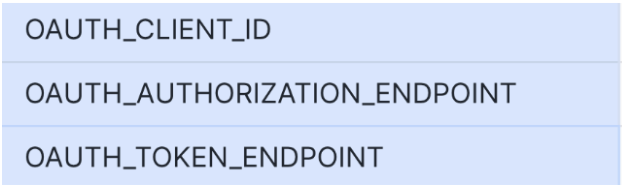
- Retrieve your OAuth Client Secret
You’ll find the Client Secret in OAUTH_CLIENT_SECRET.
You’re now set to test your action in Postman. Once you get a successful API response there, you can proceed with your GPT Action.
In ChatGPT
In ChatGPT, click on "Authentication" and choose "OAuth". Enter in the information below.
- Client ID: use Client ID from steps above
- Client Secret: use Client Secret from steps above
- Authorization URL: use Authorization Endpoint from steps above
- Token URL: use Token Endpoint from steps above
- Scope: <empty>*
- Token: Default (POST)
*Snowflake scopes pass the role, but you’ll notice the action itself also specifies the role as a parameter in runQuery, so the Scope is unnecessary. You may elect to pass roles in the scope instead of the action parameters if it makes more sense for your GPT.
Post-Action Steps
Once you've set up authentication in ChatGPT, follow the steps below in the application to finalize the Action.
- Copy the callback URL from the GPT Action
- Update the Redirect URI in your Security Integration to the callback URL provided in ChatGPT.
ALTER SECURITY INTEGRATION CHATGPT_INTEGRATION_DEV SET OAUTH_REDIRECT_URI='https://chat.openai.com/aip/<callback_id>/oauth/callback';FAQ & Troubleshooting
- Callback URL Error: If you get a callback URL error in ChatGPT, pay close attention to the Post-Action Steps above. You need to add the callback URL directly into your Security Integration for the action to authenticate correctly
- Schema calls the wrong warehouse or database: If ChatGPT calls the wrong warehouse or database, consider updating your instructions to make it more explicit either (a) which warehouse / database should be called or (b) to require the user provide those exact details before it runs the query
Are there integrations that you’d like us to prioritize? Are there errors in our integrations? File a PR or issue in our github, and we’ll take a look.